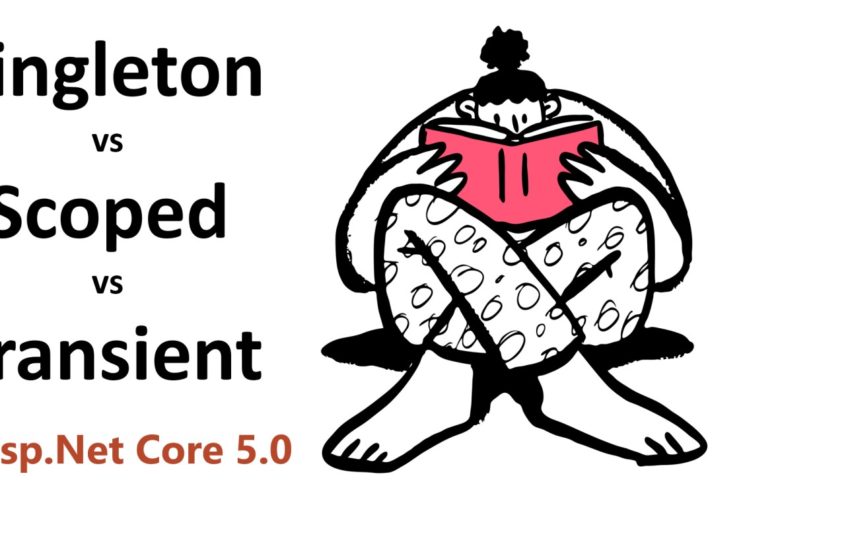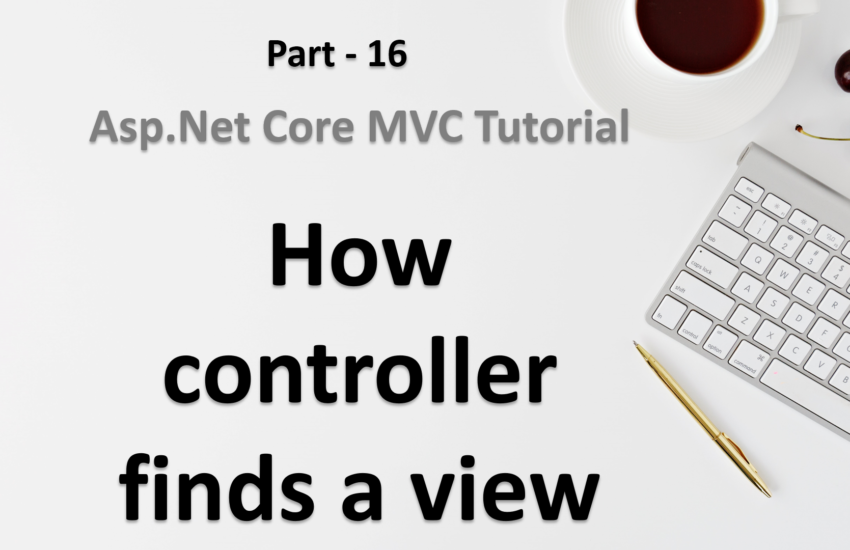Setup the machine for dot net core development | Asp.Net Core tutorial
Home: Asp.Net Core MVC Tutorial
To work on any dot net core application, we must set up the development environment. The development environment includes all the tools, technologies, frameworks, etc that are required to work on dot net core including asp.net core development.
Editor
You are free to use any Editor of your choice. Dot net core (including asp.net core) does not have any dependency on any editor.
Here are some Editors to work with dot net core
- Visual Studio (Professional, Community)
- Visual Studio for Mac (Only for Mac OS)
- Visual Studio Code
- Atom
- Brackets
- Sublime
- Notepad ++
- Etc.
If you are comfortable with any other Editor other than above, feel free to go with your choice of editor.
Dot net core SDK (Software development Kit)
Dot net core SDK is a must for any dot net core application development. There are two ways to install the dot net core SDK in your system.
- Install dot net core SDK along with Visual Studio
- Install dot net core SDK manually
Install dot net core SDK along with Visual Studio –
You must have at least Visual Studio 2019 to work with the latest framework of dot net core. While installing the Visual Studio make sure to check the .Net Core cross-platform development component. This component will install the dot net core framework automatically.
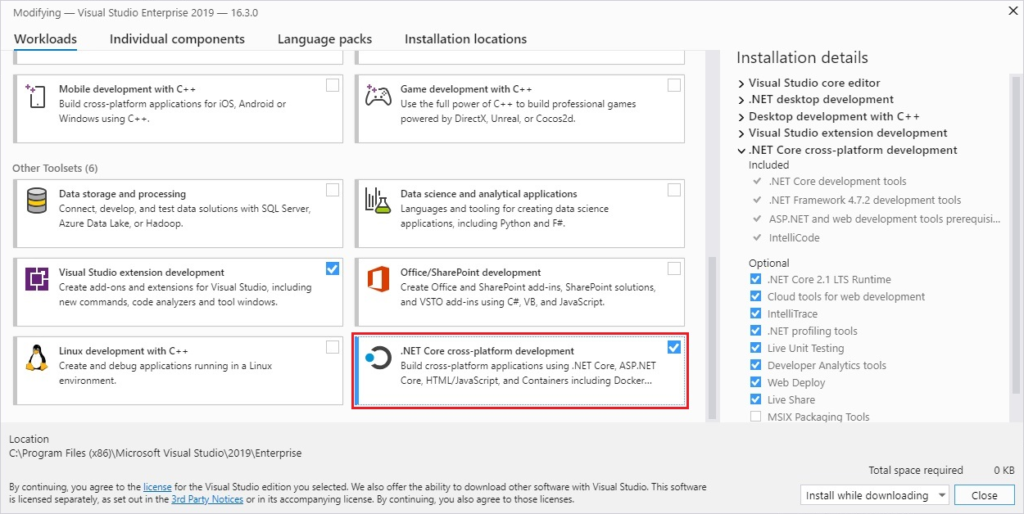
Install dot net core SDK manually
You can download the dot net core SDK directly from its official website.
Open https://dotnet.microsoft.com/download in browser.
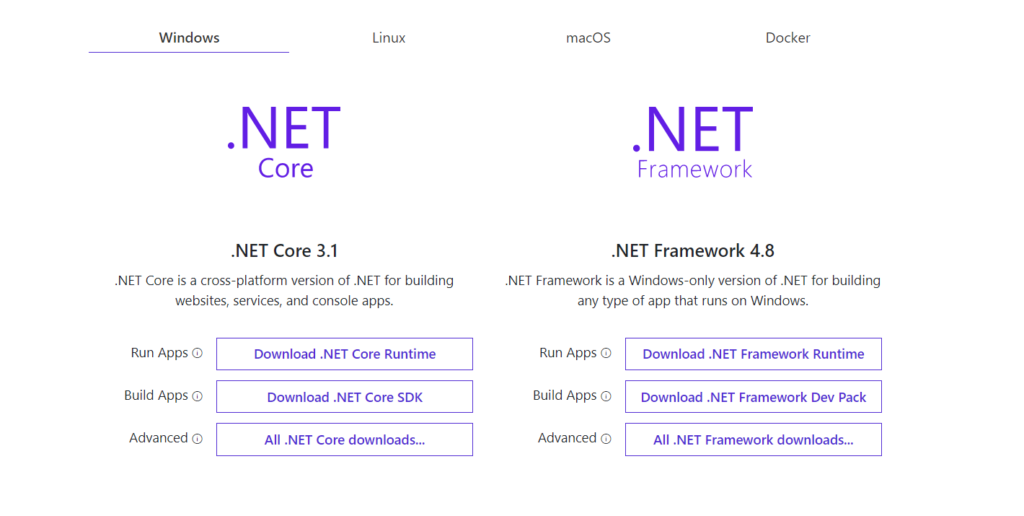
From the .NET Core section click on the Download .NET Core SDK button. This will download the SDK. Now click on the downloaded file, follow the instructions, and install the dot net core SDK in your system.
Once you will install the dot net core SDK then the asp.net core is installed automatically.
Verify the dot net core installation
To verify the successful installation of dot net core, you need to open command prompt or terminal and type the following command
dotnet --version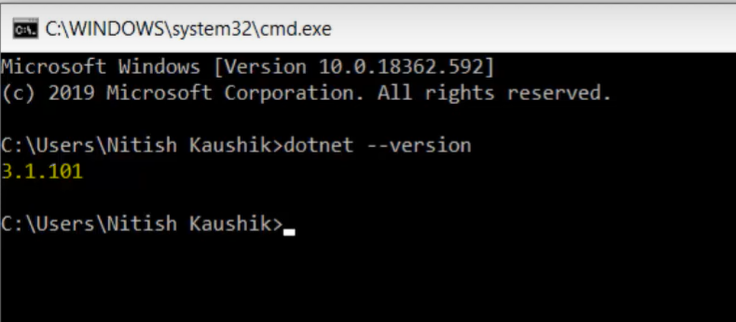
If a version number of the dot net core is visible. It means you have successfully installed the dot net core on your system.